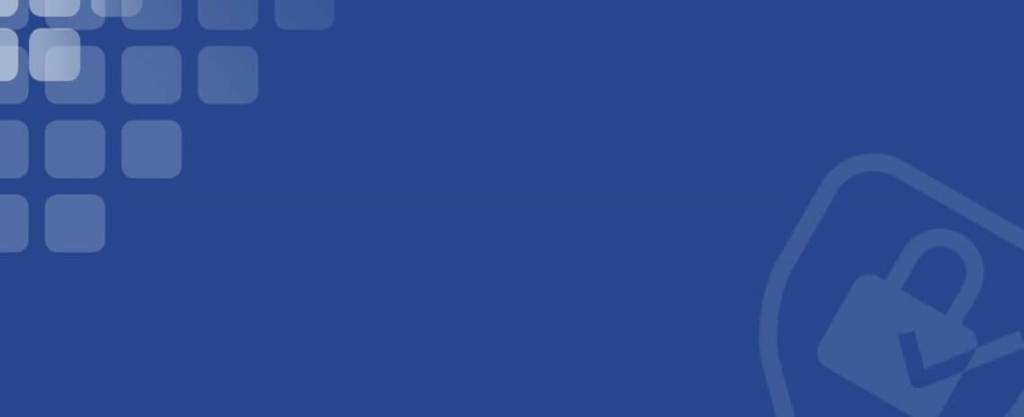From 13 August 2022 onwards, you’ll receive an activation email to set up 2-Step Verification for your account. Enjoy better protection every time you log in, keeping your identity and account secure. For any queries on 2-Step Verification, please contact Customer Service via email at customer-my@experian.com or call 03-2615 1111.
At Experian, identity and data security is our utmost priority and we uphold best-in-class security standards. To better safeguard your Experian account, we are implementing enhanced verification to your login process.
Here are some commonly asked questions regarding this change. Klik di sini untuk soalan lazim versi Bahasa Malaysia.
We are introducing 2-Step Verification to your login. In addition to your User ID and Password, you will be requested to complete a second verification. For example, this could be answering a security question or entering a One-Time Pin (OTP) obtained via email or mobile app for a more secure login.
This is to ensure we can better safeguard your account against unauthorised access and usage. This 2-Step Verification provides an added layer of security used to verify your identity when you log in to your account.
Starting 13 August 2022, an activation email will be sent from Experian Admin (noreply@auth-apac.secure.experian.com) to your registered email address, with clear and simple steps to guide you through the process. This will only take you a few minutes to activate your choice of verification. You will be given a choice between security question, email verification and/ or downloading a mobile app to generate an OTP.
After you have successfully activated 2-Step Verification, please log in as per normal. You will then be prompted for a second level of verification based on the option you have selected as indicated above.
Starting 13 August 2022, there will be an activation email sent from Experian Admin (noreply@auth-apac.secure.experian.com) to your registered email address for your account which needs to be acted on within 7 days.
With clear and simple steps to guide you through the process, you will only need a few minutes to activate it.
This will be rolled out progressively in batches from 13 August 2022. Please look out for an activation email sent from Experian Admin (noreply@auth-apac.secure.experian.com)
If you haven’t received any email from us, your account is not yet required to activate 2-Step Verification.
Please check your “junk mail” or “spam” folder for the activation email from Experian Admin (noreply@auth-apac.secure.experian.com). You may consider adding Experian Admin (noreply@auth-apac.secure.experian.com) to your Safe Sender List.
If you still don’t receive an email, please email Customer Service at customer-my@experian.com or call 03-2615 1111.
Yes. We are introducing 2-Step Verification to your login to better safeguard your Experian account.
You will need to activate 2-Step Verification before you are able to successfully log into the Experian platform.
Do note that the activation link will expire after 7 days from the date that the email is sent.
If you have forgotten your password, please click “Need help signing in?” followed by “Forgot Password” to reset your password.
If you are facing other difficulties to log in, please email us at customer-my@experian.com or call us at 03-2615 1111 for assistance.
Only 1 verification method is required during the 2-Step Verification. However, you can choose to set up more than 1 method for your convenience.
To setup Okta Verify as the verification method, you need to download the Okta Verify mobile app from Apple Store or Google Play Store and scan the QR code from the screen before providing 6-digit pin from the app.
After completing the 1-time mobile app setup, you can start using the 6-digit pin generated from Okta Verify for the 2-Step Verification on Experian (Malaysia) platforms.
Once you have activated the 2-Step Verification, you have to use the new User ID, Password and complete the second verification via answering a security question or entering a One-Time Pin (OTP) obtained via email or mobile app.
You will need to activate your 2-Step Verification account. Please look out for an activation email sent from Experian Admin (noreply@auth-apac.secure.experian.com) to your registered email address, with clear and simple steps to guide you through the process.
- For SPeKAR and SPeKAR Billing users: From 13 August 2022 onwards, you will need to activate your 2-Step Verification account, in order to reset your password. Please look out for an activation email sent from Experian Admin (noreply@auth-apac.secure.experian.com) to your registered email address.
- CrediTrack users: You can reset your password via the “Forget Password” link on the CrediTrack platform.
The activation link will expire after 7 days from the date the email was sent. If your link has expired, we will automatically send another activation email to your registered email. Please use the latest activation link to activate 2-Step Verification as soon as possible.
Please email Customer Service at customer-my@experian.com or call 03-2615 1111 for assistance
Yes, if you have multiple subscriptions with Experian, you will receive an activation email to complete the 2-Step Verification for each account.
Please check with your IT support team to whitelist the following information:
- Email: noreply@auth-apac.secure.experian.com
- Domain: Experian.com
Please wait for up to 2 minutes to receive the email OTP. Do check your “junk mail” or “spam” folder for the email OTP from Experian Admin (noreply@auth-apac.secure.experian.com). You may consider adding noreply@auth-apac.secure.experian.com to your Safe Sender List.
If you still did not receive the email OTP, you may request to re-send a new email OTP via the on-screen option.
We are unable to trigger the system-generated email OTP to another email address that is not registered under your User ID. Please reach out to your Administrator to update the email address of your User ID.
This is a default system notification to inform registered users of any changes to their email address for their User ID. If you did not make this request, please email Customer Service at customer-my@experian.com or call 03-2615 1111.
Please contact Customer Service via email at customer-my@experian.com or call 03-2615 1111.
If you have activated the 2-Step Verification, you may click on “Need Help Signing In?” hyperlink, click on Forgot Password and follow the instruction to reset password via email.
Please contact Customer Service via email at customer-my@experian.com or call 03-2615 1111.
Please contact Customer Service via email at customer-my@experian.com or call 03-2615 1111.
If your account is locked after multiple incorrect attempts, you will receive an email to notify you that your account is locked. Click the link in the email to unlock your account.
As the account administrator, instead of providing the password to the users, you can reset the password on their behalf. An email notification will be sent to the users with instructions to guide them.
We do not encourage sharing of user credentials for login due to security concerns. Kindly approach your administrator to request individual access.
You can choose to use the mobile app – Okta Verify (download from Apple Store or Google Play Store) or Security Question as your 2-Step Verification method. These methods do not require you to receive external email.
You can choose Security Question or Email OTP as your 2-Step Verification. These 2 options do not require to use your phone.
You can choose Security Question as your 2-Step Verification. This option does not require to use your phone or receive external email.